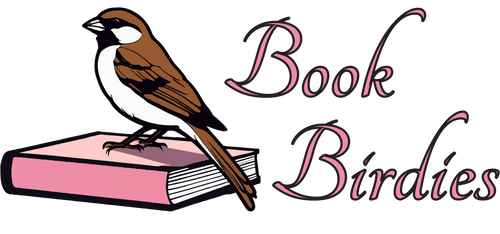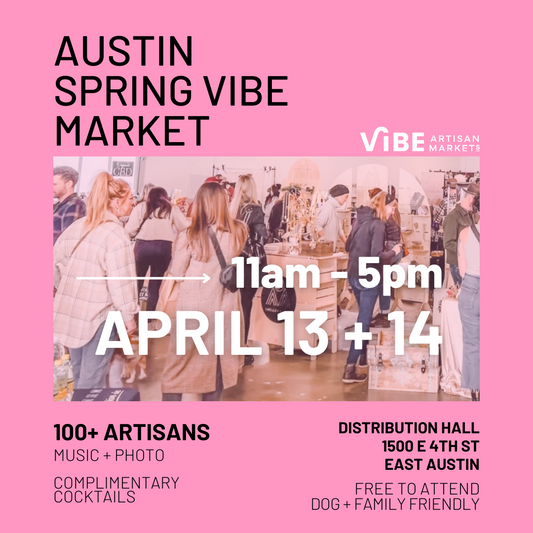Effective Use of Layers in Adobe Software
Understanding Layers
In Adobe software, layers are like transparent sheets stacked on top of one another. Each layer can hold different design elements, such as images, text, shapes, or effects. When these layers are combined, they create your final composition.
The Power of Layer Organization
Naming Layers: Always give your layers descriptive names. This makes it easier to locate specific elements later.
Grouping Layers: Group related layers together. In Photoshop and Illustrator, you can create layer folders to keep things tidy.
Color-Coding: Assign different colors to your layers. This visual cue helps you quickly identify the type of content on each layer.
Locking Layers: Prevent accidental changes by locking layers you don't want to edit.
Adobe Photoshop
Layer Types
Image Layers: These layers hold your photos and graphic elements.
Text Layers: Create text layers for adding and editing text.
Adjustment Layers: Adjust the brightness, contrast, color, and more without permanently altering the image.
Smart Objects: Convert layers to Smart Objects for non-destructive scaling and transformations.
Tips for Photoshop
Layer Styles: Experiment with layer styles for effects like drop shadows, bevels, and gradients.
Blending Modes: Blend layers using different modes for unique visual effects.
Clipping Masks: Use clipping masks to control where one layer affects another.
Layer Masks: Create layer masks to hide or reveal specific parts of a layer.
Adobe Illustrator
Layer Types
Artwork Layers: These layers contain your design elements, such as vector shapes and text.
Template Layers: Use template layers for reference images or guides.
Tips for Illustrator
Layer Opacity: Adjust the opacity of layers to control the transparency of artwork.
Isolation Mode: Isolate and edit specific layers without affecting the rest of the artwork.
Layer Locking: Lock layers to avoid selecting and modifying them accidentally.
Adobe InDesign
Layer Types
Object Layers: These layers hold placed images and design elements.
Text Layers: Create text layers for text frames and content.
Guide Layers: Use guide layers for page guides and grids.
Tips for InDesign
Layer Ordering: Easily rearrange layers by dragging them in the Layers panel.
Show/Hide: Toggle layer visibility to preview your design with or without specific elements.
Print Layer Options: Fine-tune printing settings for each layer.
Consistency and Creativity
Effective layer usage not only enhances organization but also encourages creativity. By maintaining a clean and organized workspace, you'll have more mental space to focus on the artistic aspects of your project.
Remember, the key to mastering layers is practice. Don't hesitate to experiment and push your creative boundaries. The more you work with layers in Adobe software, the more proficient and efficient you'll become in achieving your design goals.
Layers are your canvas within a canvas, granting you the freedom to create, explore, and refine your ideas. Embrace them, and you'll unlock new levels of design prowess in Adobe Photoshop, Illustrator, and InDesign.